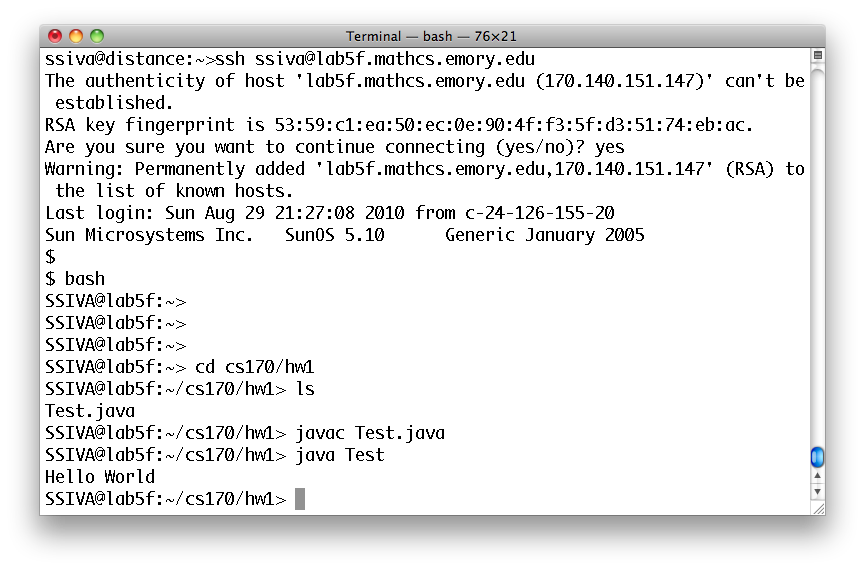Working on CS170 from Home on Mac OS X
Setting up your Java development environment at home
To work from home you will need to be able to write, compile, and test Java programs. OS X comes with Java installed, to get the latest version simply do a "Software Update." To verify you have java and javac installed, launch the terminal application (Applications->Utilities->Terminall.app) and run the commands:
java -version
javac -version
 Although you could use the TextEdit application to edit your Java files, we recommend you use an application called "gedit". You can get the Mac OS X install file here: http://ftp.gnome.org/pub/GNOME/binaries/mac/gedit/. Just open the latest disk image and follow instructions. Once complete you can launch "gedit" from the Applications folder.
Although you could use the TextEdit application to edit your Java files, we recommend you use an application called "gedit". You can get the Mac OS X install file here: http://ftp.gnome.org/pub/GNOME/binaries/mac/gedit/. Just open the latest disk image and follow instructions. Once complete you can launch "gedit" from the Applications folder.
Copying files from/to the lab machines
In CS170 you must copy homeworks to the appropriate directory on the lab machines. For example, if your login id in the lab is "bsmith", then yout homework 1 files must be located in the directory: /home/bsmith/cs170/hw1. Since all lab machines share the same file system you can connect to any lab machine you want. To copy files back and forth we will use an application called "CrossFTP." Download it from Emory's Software Express (https://software.emory.edu/express/), unzip it, and copy it to your Applications folder. Then configure it to access a lab machine.
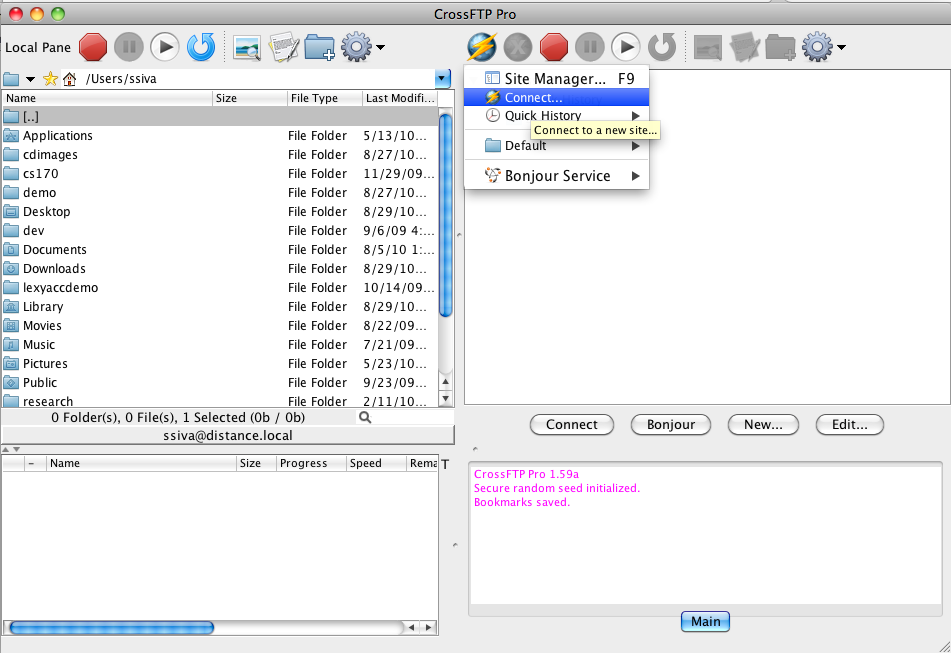
The example below uses the following information:
Label: My MathCS Lab Connection
Host: lab3a.mathcs.emory.edu
Protocol: SFTP/SSH
User Name: ssiva (replace with your user name)
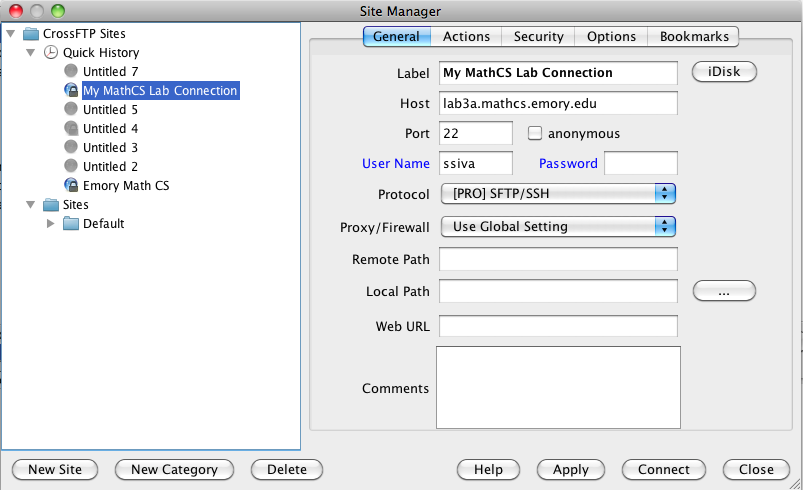
Press Apply and Connect.
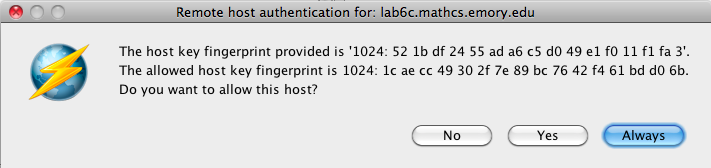
Press Always.
On the left hand side you should see all the files on your computer, while the right hand side should have your files from the lab including your cs170 directory. You can copy files by dragging them across.
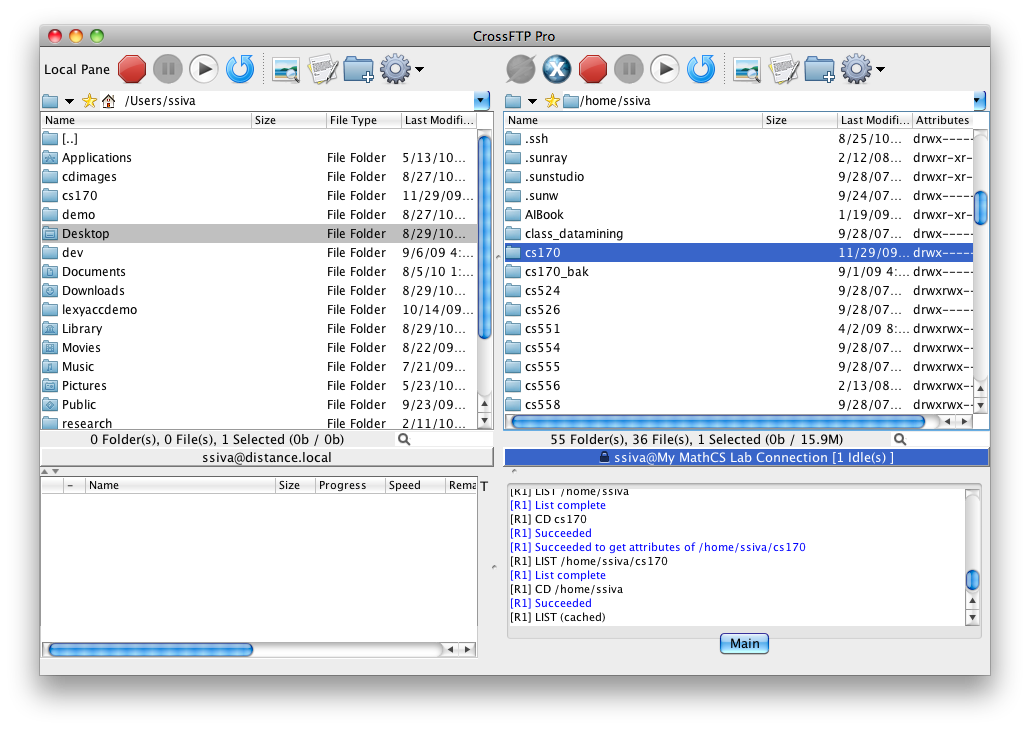
Testing your work.
It is important to test (compile and execute) your work on the lab machines once you have copied it over. Log onto a lab machine, then test your work in the terminal as if you were sitting in the lab. The following example uses the command:
ssh ssiva@lab5f.mathcs.emory.edu
where "ssiva" should be replaced by your user name.