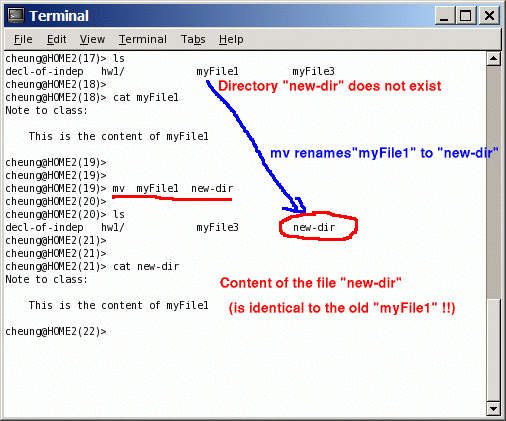- Common operations:
- Create a file
- Print a file
- Delete a file
- Rename a file
- Move a file from one directory into another directory
We will learn to do these operations and more....
- We need to
identify a file
before we can
perform an operation (like delete)
on the file.
- A file can be
identified using:
- An absolute (file) path, or
- An relative (file) path
- Absolute file path:
- An absolute file path tells
the computer how to
find a file
starting from the
root directory
- An absolute file path of
a particular file x
consists of a
list of directory names
starting from
the root directory "/"
to the directory containing the file x
and then followed by
the name of the file (x)
- The list of names is separated by the "/" symbol
Example:
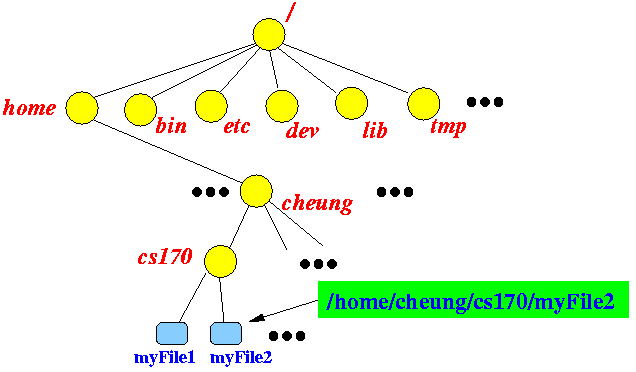
The path for the indicated file (myFile2) is:
- /home/cheung/cs170/myFile2
- An absolute file path tells
the computer how to
find a file
starting from the
root directory
- Relative file path:
- An relative file path tells
the computer how to
find a file
starting from the
current directory
- An relative file path of
a particular file x
consists of a
list of directory names
starting from
the current directory
to the directory containing the file x
and then followed by
the name of the file (x)
- The list of names is separated by the "/" symbol
Example 1:
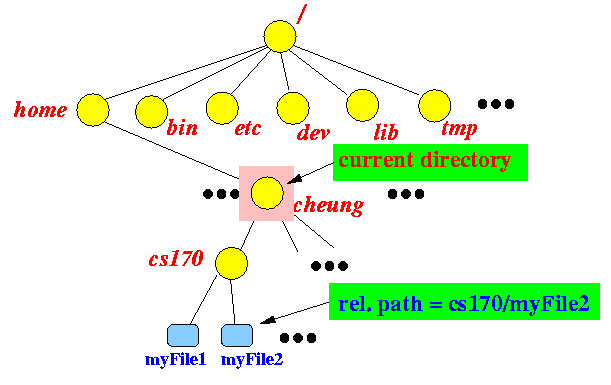
If the current directory is /home/cheung, then the path for the indicated file (myFile2) is:
- cs170/myFile2
Example 2:
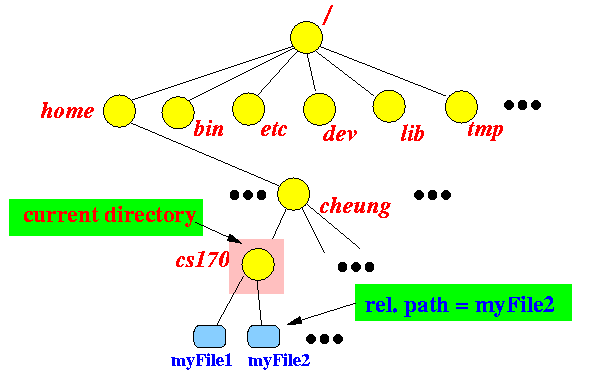
If the current directory is /home/cheung/cs170, then the path for the indicated file (myFile2) is:
- myFile2
- An relative file path tells
the computer how to
find a file
starting from the
current directory
- Advice:
- When working on files,
always
change the working directory
to the one that
contains the files.
- It will save you a lot of key strokes (typing)
- When working on files,
always
change the working directory
to the one that
contains the files.
- Common operations on files:
- Create a file
- Print a file to the terminal
- Print a file to the printer
- Delete a file
- Rename a file
- Move a file from one directory (folder) to another directory (folder)
- An electronic file
is created using
a computer application (program)
called an
editor
(An editor in computer lingo is a program !!!)
- Some commonly used editors
that you have used on a PC:
- Microsoft Word
- Notepad
- We will learn to use gedit (GNU editor) in another webnote.
- The command (= application) that
is used to
print the content of a file is:
cat FILE-PATH(cat is an abbreviation of the word catenate)
Example:
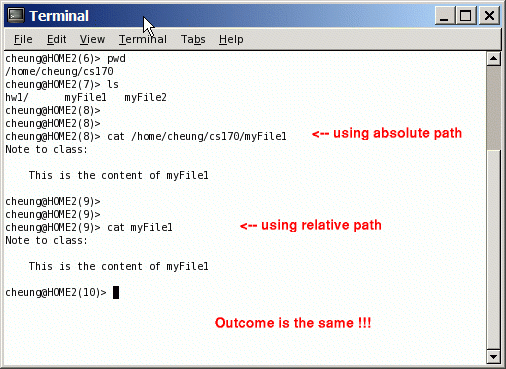
- The cat command can
catenate an arbitrary number of files to the
terminal
Example: catenate myFile1 and myFile2 to the terminal:
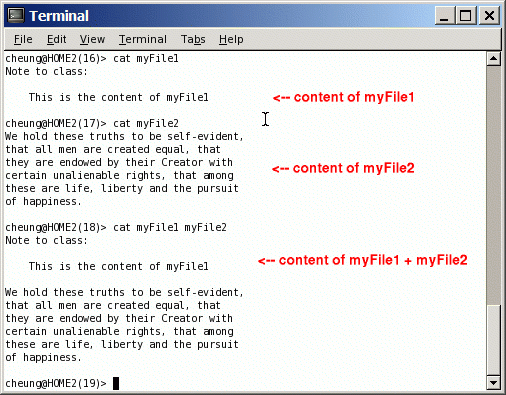
- In UNIX, the output that an
application prints to the
terminal, can be stored into
a file
Also, the input that an application reads from the keyboard, can be read from a file
This feature is called:
- Input/Output redirection (or IO redirection for short)
- Redirecting the output to a file:
- The output of
a UNIX command can be
sent to a file by
adding " > FileName"
to the command
- In other words:
some UNIX command > FileName
- The output of
a UNIX command can be
sent to a file by
adding " > FileName"
to the command
- Example: redirecting the output of
"ls" into a file:
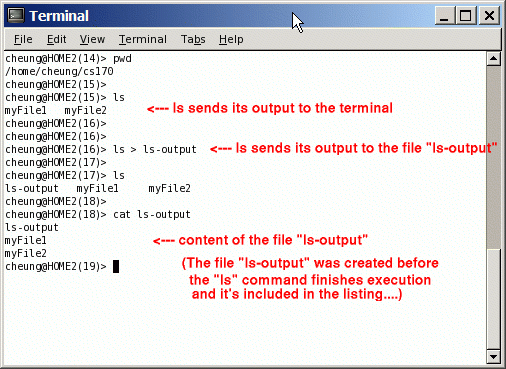
- Example: redirecting the output of
cat myFile1 myFile2 to a
file (named myFile3)
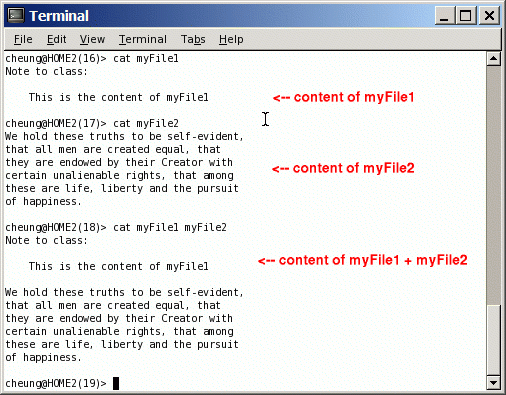
You can see that myFile3 contains the catenation of the files myFile1 and myFile2
So the cat command can be used to catenate multiple files together !!!
(Hence the name cat)
- We will learn about input re-direction at a later lecture
- Use this command to print a file to
the default printer:
lpr File-PathWhen you print a file from a computer in the MathCS lab, the default printer is the printer located inside the area where the Lab assistant(s) sits
- Example:
lpr myFile1will print the file named myFile1 in the current directory to the printer
- The command (application) used
to delete a file is:
rm File-PathThe word rm is an acronym for remove
All files with names matching the File-Path will be removed
- Example:
rm myFile1 (will delete the file named "myFile1" in the current directory) rm /home/cheung/cs170/myFile1 (will delete the file "myFile1" in the directory /home/cheung/cs170)Important note:
- Make sure that your current directory is the correct one when you use a relative path with all UNIX commands !!!
- Very important:
- When you delete a file
(with rm, the file
is really deleted in
UNIX
What I mean is: the file is not moved into a trash directory
(That's what happens in Microsoft Windows)
- In other words: your file is gone forever
- When you delete a file
(with rm, the file
is really deleted in
UNIX
- Restoring a file with a backup version:
- Every night, all
files in a UNIX system is
saved (backup)
- If you deleted a file, you can
recover an
older version of the file
as of yesterday
- In other words:
any work you do after the backup was made,
will be lost....
- Send an email to: help@mathcs.emory.edu if you need to recover a file using a backup copy.
- Every night, all
files in a UNIX system is
saved (backup)
- The command (application) used
to rename a file
with name
old-File-Path to
the name
new-File-Path is:
mv old-File-Path new-File-PathImportant:
- The new-File-Path file
must not exist;
otherwise, 2 things can happen:
-
If the new-File-Path
exists and it is the name of a
file, then the
mv will
report an error
(and will not rename the file)
- If the new-File-Path exists and it is the name of a directory, then the mv will move the file old-File-Path into the directory new-File-Path
-
If the new-File-Path
exists and it is the name of a
file, then the
mv will
report an error
(and will not rename the file)
Example:
mv myFile2 decl-of-indep
will rename the file named myFile2 to the new name decl-of-indep
- The new-File-Path file
must not exist;
otherwise, 2 things can happen:
- Illustrated:
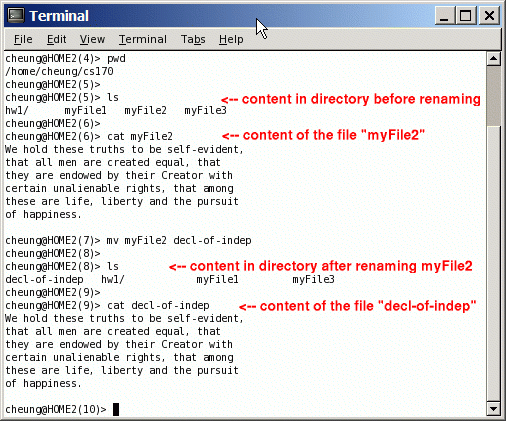
Notice that after the file is renamed, the content of the file remains unchanged !
- The command (application) used
to mv a file
with name
file-Path into
the directory
dir-Path is:
mv file-Path dir-PathImportant:
- This is in fact the same command
for renaming a file
- The difference is:
dir-Path
must be the path of an
existing directory.
(If dir-Path, the command will perform a rename operation !!!)
- This is in fact the same command
for renaming a file
- Illustrated:
mv command with non-existing directory mv command with existing directory